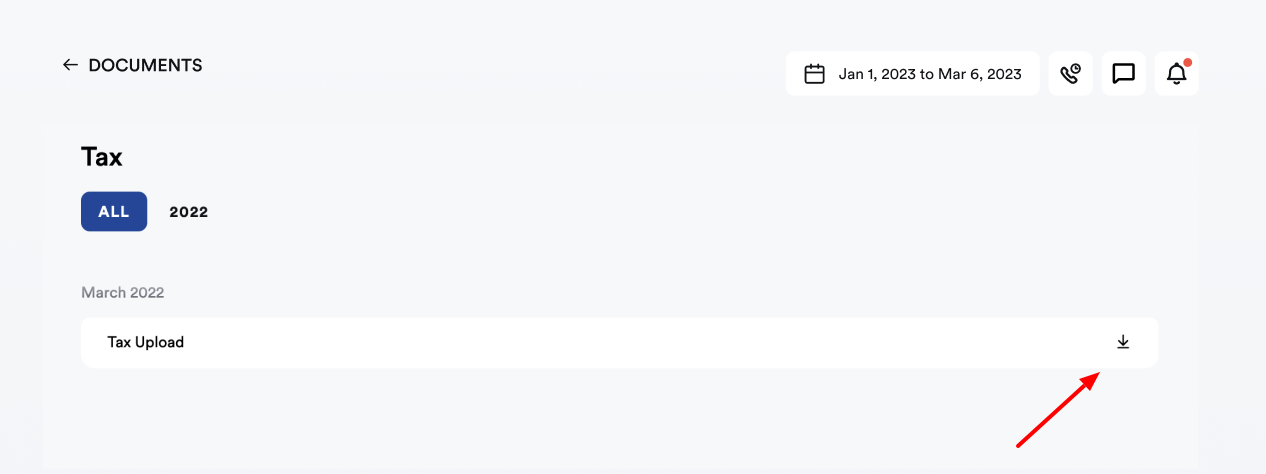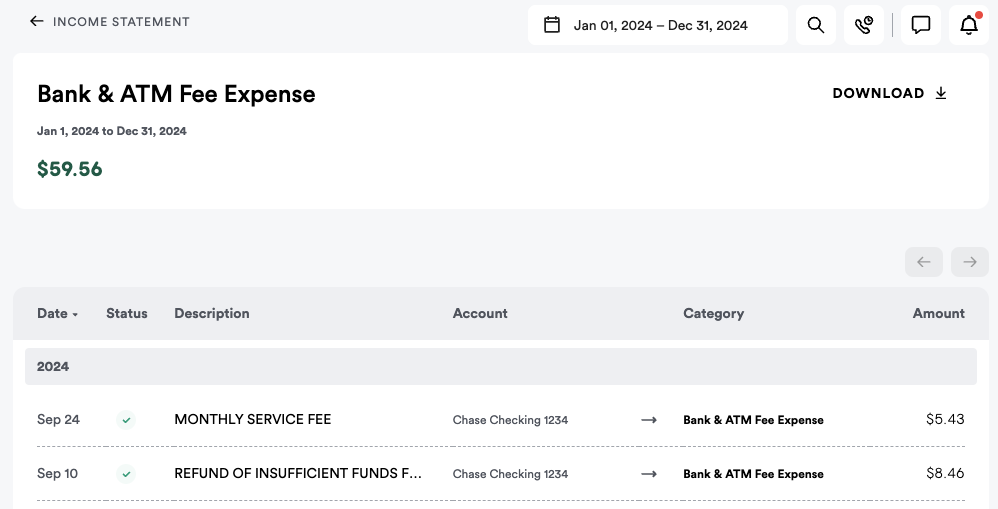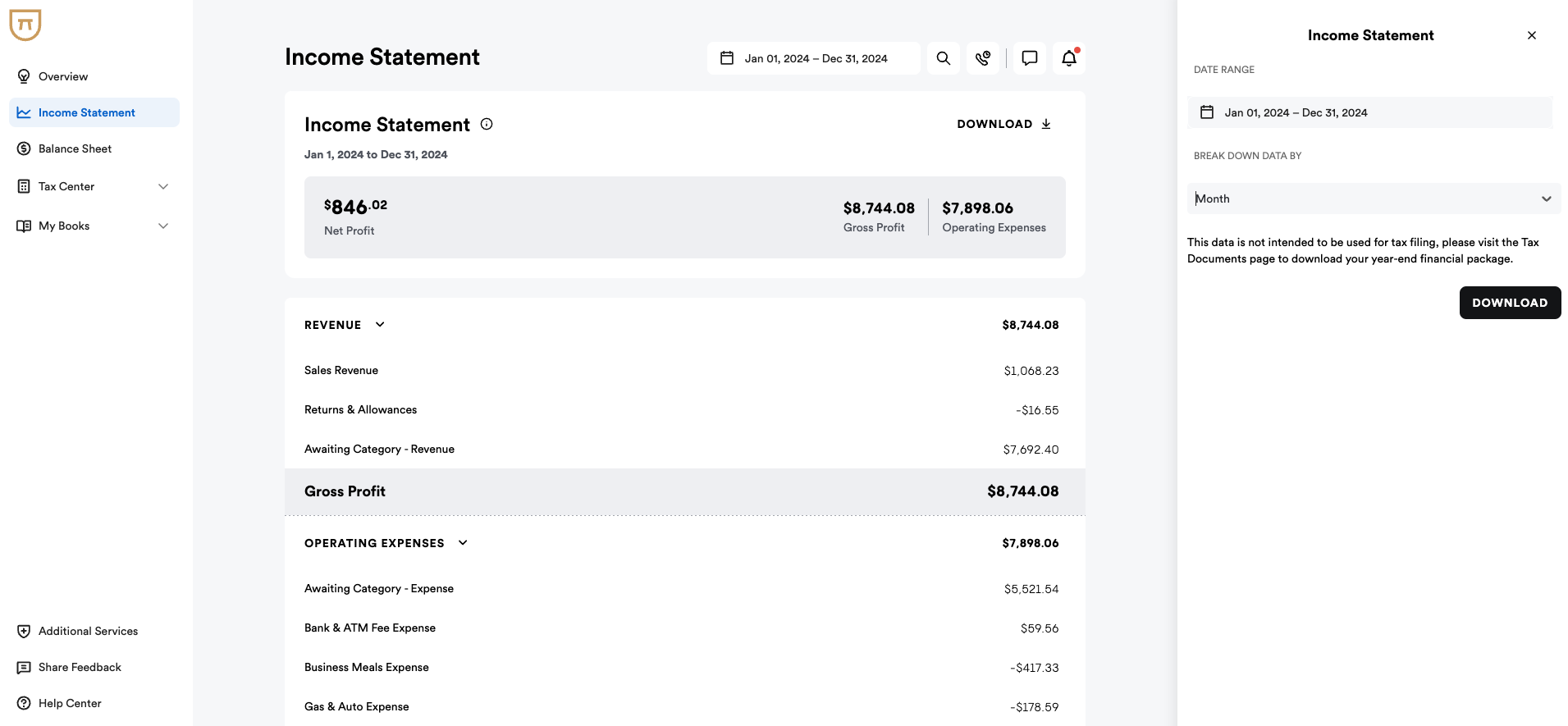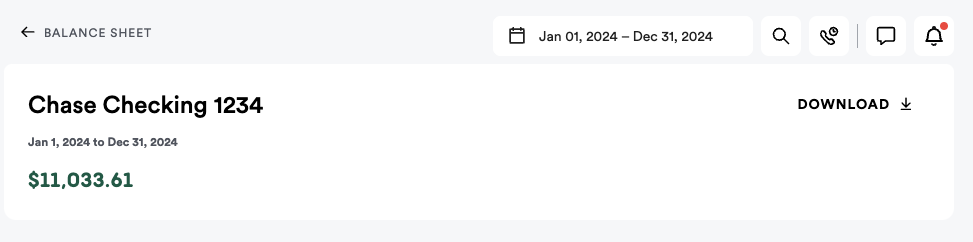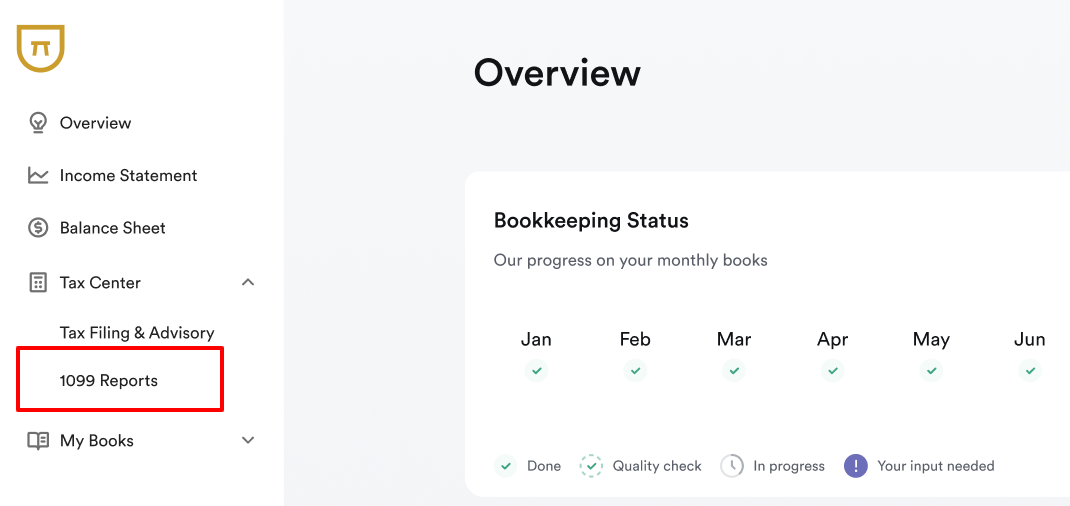Accounting Services
Bench simplifies your small business accounting by combining intuitive software that automates the busywork with real, professional human support. Less stress for you, more time to grow your business.
Ongoing online bookkeeping service for small business owners
Catch up bookkeeping services for small businesses, no matter how far behind they are
All-in-one small business tax preparation, filing and year-round income tax advisory
Book a demo with our friendly team of experts
Not sure where to start or which accounting service fits your needs? We’re just a call away. Our team is ready to learn about your business and guide you to the right solution.
Book a demo →Easy-To-Use Platform
Our intuitive software automates the busywork with powerful tools and features designed to help you simplify your financial management and make informed business decisions.
Effortless messaging with your Bench team for unlimited support or advice, anytime, anywhere
Upload, manage and access your financial documents swiftly with just a few clicks
Connect all your financial accounts to automate data entry, speed up your books, reduce errors and save time
Accurate transaction categorization, powered by smart automation with instant guidance
Real-time reporting. Access or download your updated income statement or balance sheet at all times
Get timely reminders to stay on top of your financial tasks and deadlines
See Bench’s features in action
The magic happens when our intuitive software and real, human support come together. Book a demo today to see what running your business is like with Bench.
Book a demo →Resources
Get free guides, articles, tools and calculators to help you navigate the financial side of your business with ease. Empower yourself with knowledge and practical tips.
Live and on-demand recordings of webinars covering everything from bookkeeping to taxes
Free downloadable bookkeeping and tax guides, checklists, and expert-tested accounting templates
Tools and calculators to help you stay on top of your small business taxes and evaluate your financials
Info about small business tax deadlines, deductions, IRS forms and tax filing support - all in one, easy-to-access place
See what’s new at Bench and learn more about our company
Free Course: Understanding Financial Statements
Learn how to build, read, and use financial statements for your business so you can make more informed decisions. Easy-to-use templates and financial ratios provided.
Take the Course →About us
Learn more about Bench, our mission, and the dedicated team behind your financial success. We’re committed to helping you thrive.
Learn about what we do, how we got here and why our hearts are in it
Hear straight from our customers why thousands of small business owners trust Bench with their finances
Answers to the common questions we get about our services and our software
The latest news, updates, and happenings from Bench
We partner with businesses that help other small businesses scale—see who’s on the list

Bria Hash
“Working with Bench has saved me so many times. I could have made decisions for my business that would not have turned out well, should they have not been made based on the numbers.”
Read story →